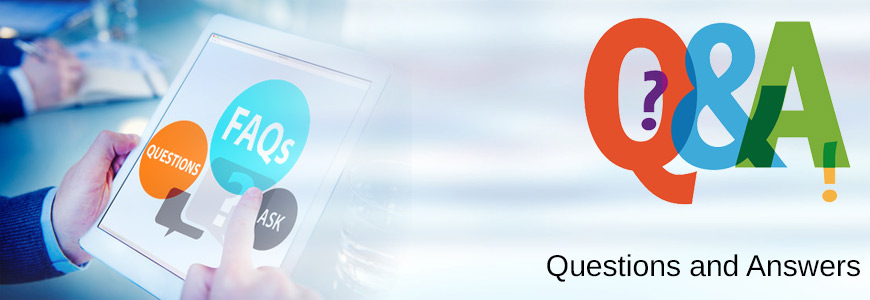- Close all windows and doors (the green Ready light or check mark will turn on).
- Press and hold (Away) for two seconds OR type in your four digit code. The keypad will beep rapidly 5 times, the red armed light will turn ON and a countdown chime will begin. On some systems the “Away” button is an image of a person outside of the house.
- Exit thee house before the delay time expires. The default delay is 2 minutes.
- When you enter through the door, the keypad will emit a steady warning tone.
- Enter your 4-digit User Code. The system will beep four times and an armed light will turn off.
- If at any time whilst entering the code an error is made, or if the system does not disarm, press the (#) key and enter the 4-digit code again.
- By default the entry delay is set at 30 seconds.
- Close all the windows and doors and ensure the “Ready” light or the green checkmark is on.
- Press and hold (Stay) for 2 seconds; the keypad will beep, an armed light will turn on but the countdown beeps will not be activated. On some systems the stay button is an image of a person outside the house.
- Motion detectors inside the home will be disabled during this time.
- Press (*)(1) whilst disarmed.
- The bypass light will flash.
- Enter the 2-digit zone number to be bypassed. i.e. (0)(3). Enter another 2-digit zone number if you wish to bypass another.
- To exit the bypass function, press (#)
- Bypass light will remain on until the system has been armed.
- Enter your 4-digit Master Code or User Code. If the alarm has been activated press (*)(7)(2) or hold the (Reset) button for two seconds to silence and reset the smoke detectors.
- Press and hold the door chime button for 2 seconds. If you do not have a chime button ress (*4) to toggle the feature on and off.
- 3 beeps = On and 1 long beep = Off
The system is designed to remember alarms that occur while the system was armed. Upon disarming and if an alarm occurred, the memory light will turn on. The zone(s) which caused the alarm will be illuminated on the keypad.
- Press (*3) to view the alarms
- Press (#) to exit.
- Arm and disarm the system to clear the memory.
It is recommended that the system be tested weekly.
- Inform the monitoring station that you are testing the system.
- Disarm the system. In the disarmed mode, the ready light should be on.
- Perform a battery/bell test by pressing (*6 _ _ _ _ (Master code)) followed by (4). The bell and keypad buzzer will sound for two seconds. Press (#) to exit.
- For a full system test, please arm the system in the away mode. After the exit delay expires, proceed to activate each sensor i.e. open a door or a window, walk in a motion detector’s area etc. Restore the sensor to normal i.e. close the door or window and stop any motion. Disarm the system upon testing all devices.
- NEVER use an open flame or burning materials to test your smoke detector. Press and hold the test button to send a signal to the stations. Or a tech can attend to test this for you.
- Press (*#) to view the alarm memory. Press (#) to exit the system. Arm / Disarm the system to clear the memory.
- When testing is complete, please call and advise the monitoring station.
- The 4-digit master code is the only code that is able to program other user codes and make programming adjustments to your system. If you were only given one code at installation it is most likely your master code. If you do not know, or have lost your master codes, please contact us to have a technician program a new one for you.
- Access codes can only be programmed when the system is disarmed. Your system can accommodate up to 32 codes + a master code.
- Press (*)(5) on your keypad.
- Enter your 4-digit master code. (see Master Code above).
- If the system emits 4 x short beeps and the program light begins to flash, you have entered the correct ode and you can proceed to the next step. If the system emits one long beep and the program light does not flash, the code that was entered is incorrect. Press (#) and start over. If you have lost your master code, please contact a technician.
- You can now change, add or a delete a code.
- To change your master code, press (4)(0) followed by a new 4-digit code _ _ _ _ and the system will beep three times to confirm.
- To change or add a user code press (0)(1) to program user code 1, press (0)(2) for user code 2… up to 32. Enter a new 4-digit code _ _ _ _ after selecting a user. The system will beep three times after the new code has been programmed.
- To delete a code, follow the procedure to program a new code and enter (*) four times in place of a new code. The master code can be changed, but not deleted.
- Press (#)(#) to finish programming the system.
- Arm and disarm the system with the new code to confirm the programming.
- ALWAYS document any code changed and store them in a safe place. If necessary, make notes as to where the codes have been stored User 1, User 2 etc.
- If your system has multiple partitions, please consult a manual or contact a technician to assign codes to a specific partition.
- Press (*)(6) on your keypad.
- Enter your 4-digit master code. (see Master code above).
- Press (1) to change the time and date.
- Enter the time in a 24hr format followed by two digits for the date, month and year. For example, 3:30pm on March 15th, 2017 would be entered as follows:
(1)(5)(3)(0)(0)(3)(1)(5)(1)(7)
2 4 H R M M D D Y Y
- Press (#) to exit the programming.
Your system is programmed to automatically check itself for faults and problems before they become an issue. If a problem or a potential problem is detected, the yellow trouble light will illuminate and your keypad will beep twice rapidly every 10 – 15 seconds.
You can silence the beeping by pressing any key on the keypad.
To diagnose the issue, use the diagnosis procedure under the yellow trouble light diagnosis below or contact our office for assistance. An illuminated trouble light is generally not urgent and should wait until normal business hours if possible.
The most common causes of a trouble light are:
- Low battery signal – The system has detected that backup battery is no longer holding a normal charge and should be changed soon. Please call or pick up a free battery at our offices.
- Communication issues – The system has attempted to send a test code and was unable to reach the central station. This issue is more prevalent with Shaw customers, as Shaw does line maintenance in the early AM, which is the same time your system is attempting to send a test signal. To clear this trouble, please do one of the following:
- Wait – The trouble light will automatically disappear the next time a test or an alarm signal is sent to the monitoring station, (This can take up to one week).
- Follow the procedure for Testing the Alarm system above.
If you are uncomfortable diagnosing the trouble, or have any questions, please call our customer service line. For most trouble conditions, your system will still operate normally, however the alarm signals may not go through to the central station.
To view the trouble, press (*)(2). The trouble light will flash.
Some keypads will describe the trouble (full message keypads); others will identify the trouble number by illuminating a zone LED or displaying a zone number. Please refer to the numbers below for the fault code.
- If this number is illuminated/displayed on the keypad press (1) for further details. If zone 1 remains illuminated or displayed this indicates the main system battery is low and needs to be replaced. Backup batteries are rechargeable, but require replacements approximately every 5 years. If any other light/number appears after pressing (1) please call a technician for service.
- Loss of AC power – The backup battery will continue to operate the system for several hours. This trouble will clear itself one the power has been restored. If your household power is still on, please check your circuit breakers and confirm the system’s transformer is plugged in.
- Telephone line fault – This error is displayed when the system has detected a fault or dial tone has been lost. This may be temporary if your telephone provider is working on their system. From our experience, temporary faults seem to be more common with Shaw phone customers. If the fault does not resolve itself, please contact your phone/line provider or a security technician.
- Failure to communicate – Often appears with fault #3, the system has attempted a communication with the central station which was not completed.
- Zone fault – Contact a technician to have this corrected.
- Zone tamper – A zone has been tampered with and may need to be reset. Please contact a technician.
- Low zone battery – One or more of the wireless zones on your system have a low battery. Press (7) to see which zone. If no zones illuminate or are displayed on the keypad, a key-fob is most likely low.
- Loss of time – All systems have a time programmed when setup. If the system experiences a long power outage, the backup battery may drop low enough that the time will be lost. Follow the instructions above for setting the time and date to correct this problem.